iPhoneの交換の時に、iTunesのバックアップを使ってデーター移行したことはありましたが、Androidでは端末間でのデーター移行を試したことがありませんでした。
そこで、XperiaZ1→Z3のデーター移行をSony Bridge for Macで実施してみました。
まずは、Xperia Transfeerウィザードを立ち上げます。
(XperiaZ1 → Z3 data migration was tried conducted at Sony Bridge for Mac.
First of all, we will launch the Xperia Transfeer wizard.)
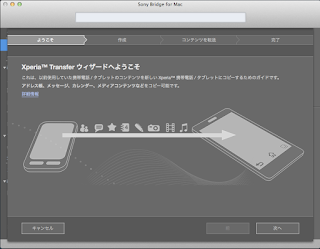
(XperiaZ1 → Z3 data migration was tried conducted at Sony Bridge for Mac.
First of all, we will launch the Xperia Transfeer wizard.)
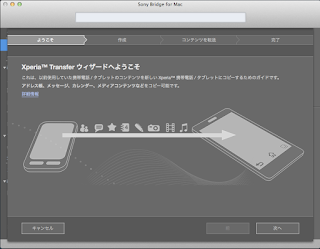
次に元データーをバックアップしている端末を選択します。
(You choose the terminal that then back up the original data.)
古いZ1のデーターは既にMacにバックアップ済ですので「ローカルバックアップ」を選択します。(You choose the terminal that then back up the original data.)
(Old Z1 data of I already select the "Local Backup" because it is already backed up to the Mac.)
次に表示された端末(Z1)を選択します。
(Then select the displayed terminal (Z1).)
(Then select the displayed terminal (Z1).)
次にZ3にコピーするデーターを選択します。
(Then select the data you want to copy to the Z3.)
次に全てをXperiaに移行するか、連絡先はGoogleアカウントに移行するか選択します。(Then select the data you want to copy to the Z3.)
(Then, the process proceeds all the Xperia, or contact and then select whether to migrate to a Google Account.)
「OK」をクリックするとZ1のデーターのZ3への移行が始まります。
("OK," the transition to Z3 of the data of the click to the Z1 will begin.)
("OK," the transition to Z3 of the data of the click to the Z1 will begin.)
データー移行が完了すると次の画面が表示されます。
(When the data migration is complete you will see the following screen.)
(When the data migration is complete you will see the following screen.)
Wi-FiのSSIDとPWも転送されていましたので、これは設定をやり直す必要がなく便利でした。
ただ、iPhone&iTunesのようにアプリのコピーはしてくれず、Google Playから再ダウンロードしなければいけないのは、ちょっと面倒でした。
(Because we SSID Wi-Fi and PW also been transferred, this was convenient there is no need to redo the setting.
However, not me app copy of as iPhone & iTunes, You will need to be re-downloaded from Google Play, it was a little cumbersome.)







0 件のコメント:
コメントを投稿